Universal Changes: Key Differences Between Google Analytics 3 and Google Analytics 4
Earlier this year, we were creating some custom dashboards for a client of ours in Google Data Studio. They’re a property management group who we’ve built reporting dashboards for in the past by pulling in information from their Google Analytics and Google Ads accounts. With their new apartment complex came a new website and new analytics. I was halfway through creating their dashboard when I realized that something didn’t look quite right.
I couldn’t copy over charts, as when I updated the data source, several of the metrics we were using could no longer be found. I did what anyone would do – scratched my head and asked my boss for help. Just kidding. I went to look at their Google Analytics account and noticed that the interface looked entirely different from the Universal Analytics (or Google Analytics 3) accounts I was so familiar with.
Google Analytics 4, the latest iteration rolled out by Google in the fall of 2020, implemented several changes that will be shown by default to those who create new Google Analytics accounts. If you’ve been accustomed to the way data has been presented to you, prepare for changes when you upgrade to GA4.
The new view threw me off my game, and my career is in digital marketing. For those who casually use Google Analytics currently, it may be an even more shocking revelation. This article serves as a means to prepare you for what you should expect moving forward.
A Brief History of Google Analytics
Google Analytics was first launched in November 2005 after Google acquired Urchin Software (a web data/analytics company). At the time, it was much more difficult to comprehend and much more limited in accessibility. A couple years later, Google released V2 in which they modified the way data was displayed and made it easier for website owners and businesses to find and share their data. Fast forward to late 2012 and Google announced it’s release of V3, a.k.a. “Universal Analytics.” For most of our reading audience, this has been the version of analytics that we have grown familiar with. This release introduced benefits like custom dimensions & metrics, online/offline data sync, multi-platform tracking, simplified configuration controls, and more.
Universal Analytics saw a massive expansion in use & comprehension of the data that Google provides. According to BuiltWith, today we know of at least 28,832,505 live websites that are using Google Analytics. That’s a lot of websites that are going to need to familiarize themselves with the new Google Analytics 4 at some point.
Releasing in beta form in 2019, and for wide use in October 2020, Google’s “GA4” is the new default installation and will soon take over all of our Universal Analytics accounts (though the date in which that will happen is still tbd). Google Analytics 4 was mostly developed as a way to streamline the way tracking occurs for both apps & websites. Formerly, a Universal Analytics account would require two separate “properties” (places where data is processed) to be created: one for an app and one for a website. Now, that app+web property can be tracked in a single Google Analytics property.
What are the Key Differences Between GA3 (Universal Analytics) and Google Analytics 4?
I remember being a starry-eyed, young marketer exploring my first Google Analytics account in 2015. I had recently graduated college and was working for an e-commerce company trying to create marketing plans. I found myself ogling (like Googling, but minus the “go”) over the Realtime metrics. I would search through the Audience tab to find demographics information that could help me paint our customers. The love really grew when I found out about source/medium information and was able to use that to devise more effective promotions. Ah, what a journey.
Well, things are starting to look a little different with GA4. Though there is still an abundance of great data, the presentation is foreign and the way it integrates with certain properties (i.e. Data Studio) still needs a bit of finetuning. Here’s a look at some of the other changes between GA3 and GA4.
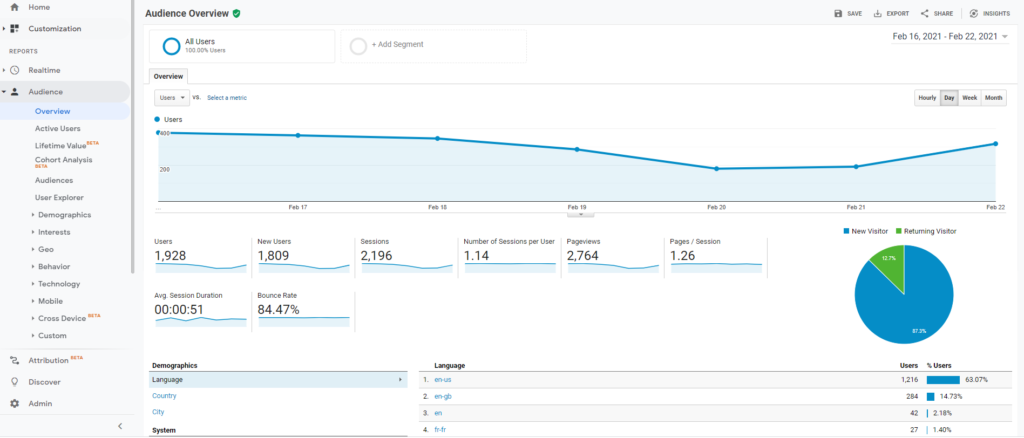
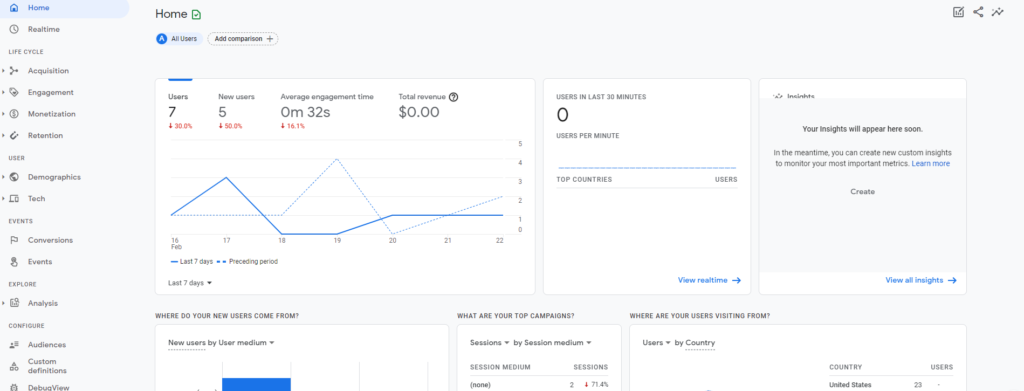
Difference #1: Change in the Reporting Interface
As you can spot in the graphics above, there are some noticeable changes to the way reports look on Google Analytics 4. It’s detectable as soon as you enter the home page. The key differences include:
- The home screen on GA3 shows you users, sessions, bounce rate, and session duration as the key stats. The home screen on GA4 shows you users, new users, average engagement time, and total revenue as the key stats.
- On GA3, you can find the bulk of your important audience insights in the “Audience” tab. In GA4, you need to go to “Demographics” to find user information and “Engagement” to find session information.
- Note: with GA4, more of the focus is on engagement vs. general session information (which, to be fair, may be more helpful for businesses).
- The way information is presented is a bit less colorful on GA4. Look no further than the differences in the “Acquisition” tabs shown below.
- On the “Conversions” tabs, the way information is presented is also quite different. GA3 breaks down into Goals vs. Ecommerce vs. Multi-Channel Funnels. The New Analytics looks at Conversions vs. Events.
- In general, Google Analytics 4’s reports are more conversion-centric. They want to show you insights that they view as important, and those are related to conversions, monetization, etc.
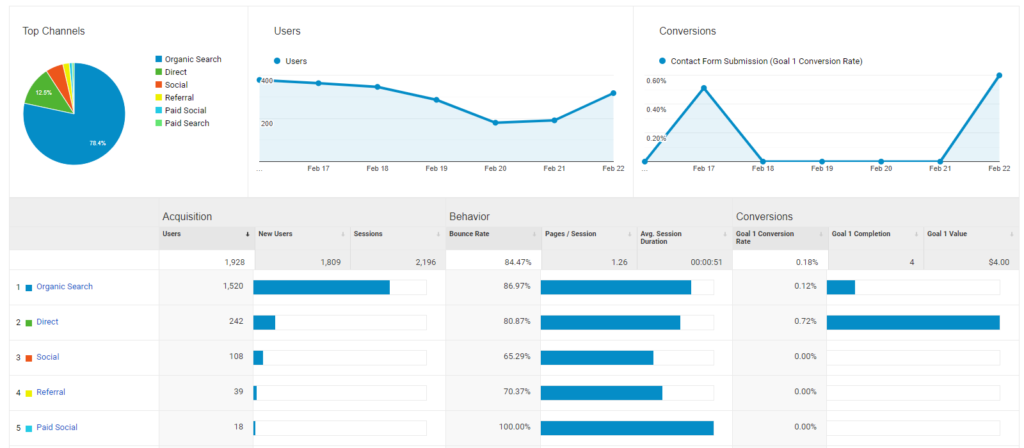
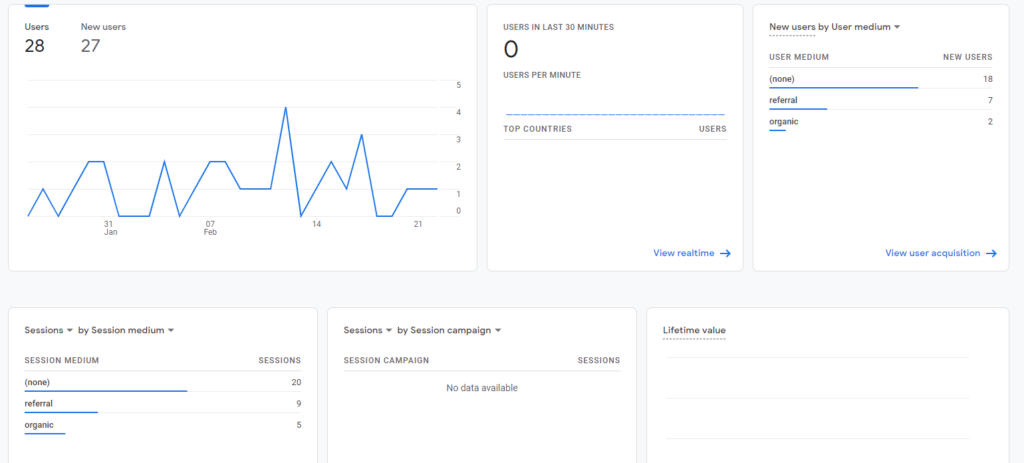
As you get acclimated to the new reporting interface, we would recommend spending some time jumping between each tab and familiarizing yourself with the changes. Like anything, repetition can increase comfort. Feel free to contact our team if you wish to learn more about how to track your conversions or glean important insights from the data you’re presented.
Difference #2: Changes in the Way Google Measures
If you’re wondering why the reports look so different, it’s probably going to be answered in this section. Google changed the way that they’re measuring data in the GA4 upgrade. Here’s a quick breakdown:
- GA3/Universal Analytics – used a session-based model for measuring data. This focused mostly on sessions and pageviews.
- GA4/New Analytics – uses an event-based model for measuring data, which is based on events and event parameters.
Event parameters are additional bits of information, such as “language,” “page_location,” “page_title,” and more. Events, as you may already know, are things like log-ins, button clicks, file downloads, etc.
Universal Analytics events have a category, action, and label all firing as their own hit type. In GA4 properties, every “hit” is an event. Google Analytics 4 reports don’t display category, action, or label. Here’s a Google-provided graphic that helps clarify the “hit type” distinction even further:
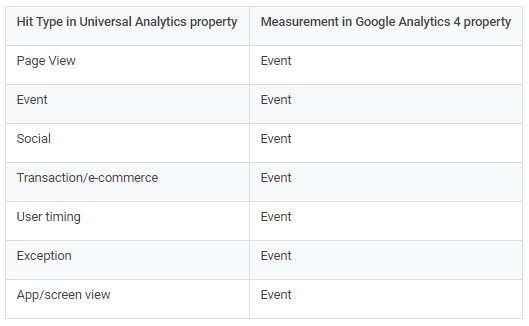
You can learn more about the move to the event-based measuring by hearing from Google directly here.
Difference #3: Change in the IDs Used for Tracking
In Universal Analytics, when you created an account you would need to go to the PROPERTY section, click Tracking Info, and go to “Tracking Code.” Here you would find your tracking ID displayed at the top of the page, and your global site tag being displayed further down the page in a text box under “Website Tracking.”
Here’s how that looked:
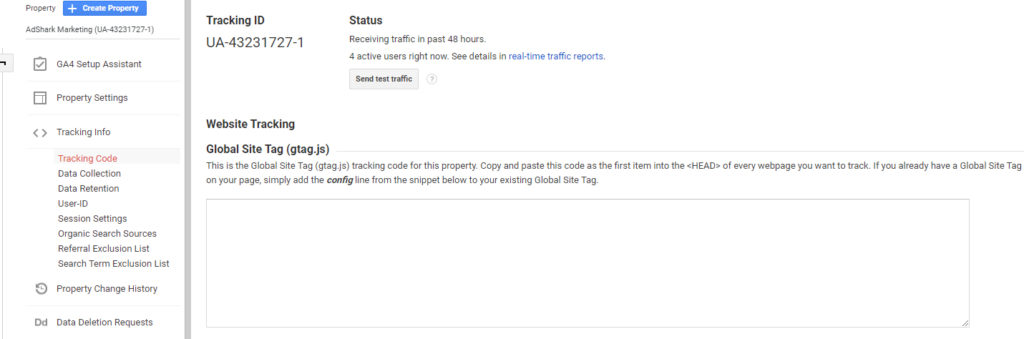
In Google Analytics 4, it’s a little different. Again, you’ll go to your Property, but this time you’ll click on “Data Streams.” Then, you’ll click on the stream for your website and you can see your Measurement ID on the top right corner of the new popup, and your Global Site Tag if you click the dropdown beneath “Tagging Instructions.”
Here’s what that looks like:
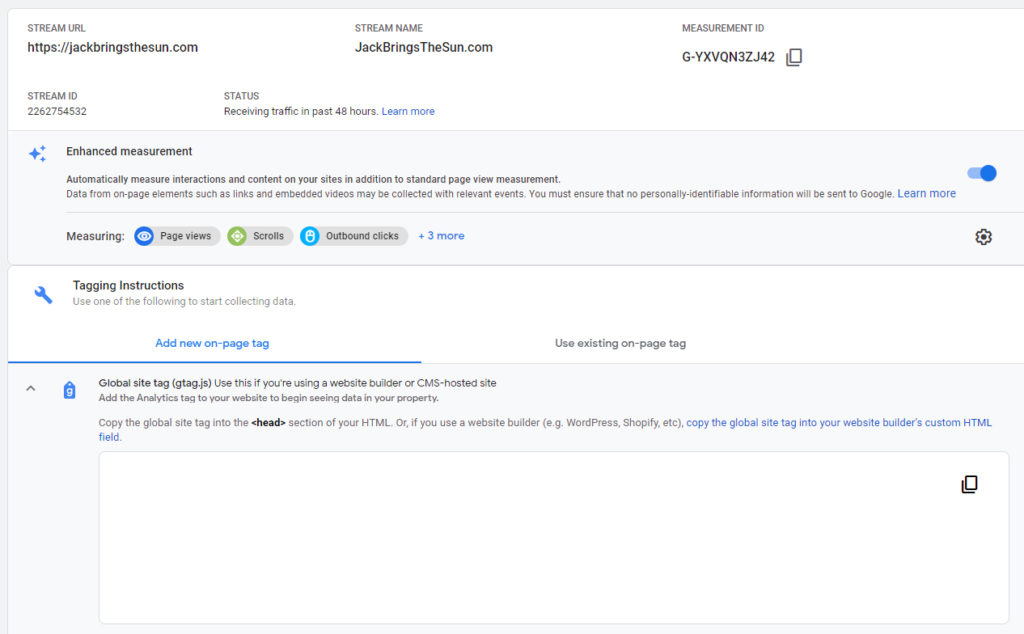
The few key things to note, besides the process of how to find your ID and global site tag in each setup, are:
- GA3/Universal Analytics uses tracking ID whereas GA4 uses measurement ID
- If you’ve set up a property with GA3, it’s tracking ID begins with the characters UA. If you’ve set up a GA4 property with a web data stream, the measurement ID begins with the characters G-.
- If you use Tag Assistant by Google to see if a site already has Analytics access, you’ll notice differences:
- Websites set up with GA3 will show
- Websites set up with GA4 will not show a google analytics account, but will show the global site tag’s measurement ID (see examples below).
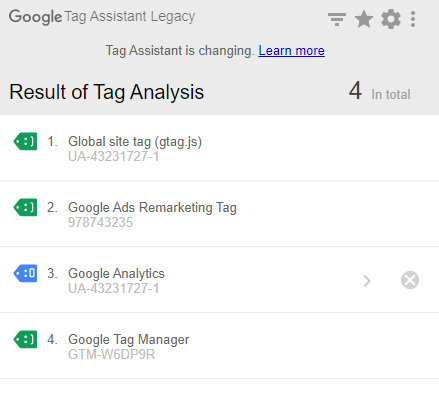
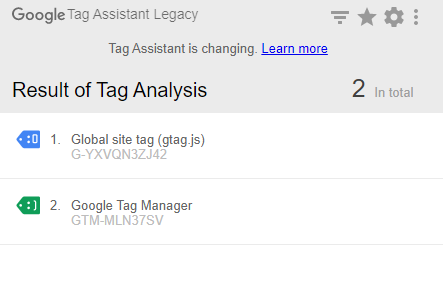
In the big scheme of changes, this one is certainly more minor than others. It will mostly impact those involved in the setup of analytics accounts on web properties, and agencies that use tools like “Tag Assistant” to see what existing accounts are already setup on a webpage.
Other Differences of Note
Though the biggest changes are related to the three aforementioned areas, it’s important to be aware of other differences before you create a new (GA4) Analytics account or start working within someone else’s. Those include:
- Poorer integrations with tools like Google Data Studio (I presume this will continually be worked out as time goes on)
- Poorer tracking capabilities with ecommerce (this, too, will improve as time goes on)
- Inability to create additional views like you can in GA3/Universal Analytics
- Increased flexibility with event tracking setup (a plus!)
- Less options for amount of time you retain user and event data (on GA4 you can only select 2 months or 14 months)
- Change in the way you create custom metrics
- Implementation of engagement metrics (also a plus!)
As a whole, we can expect that improvements will continue to be made to GA4 before it becomes commonplace for all Analytics users. Universal Analytics also had to go through its share of modifications before it turned into the platform we know and love. Demonstrating some patience with GA4 as it works out the kinks, and understanding that several changes are still to come is important for those involved in digital marketing.

How can I Still use Universal Analytics on my Web Property?
If you’re not quite ready to take the plunge into GA4 – I don’t blame you – and you’re setting up a new Analytics account for a web property, don’t worry. At the time this article was written, you are STILL able to set up a Universal Analytics account.
When you’re in your Analytics account (or if you just created a new one), go to “Admin” (small tool icon in the lower left) and then click the blue “Create Property” button. A dialog box should pop up. Enter your Property Name and then click “Show Advanced Options.” It should look like this:
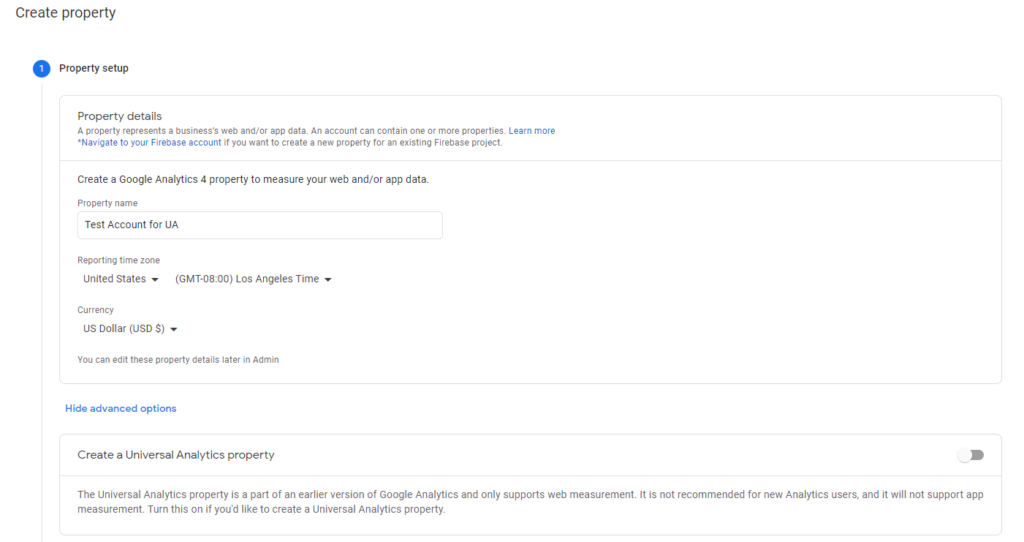
From there, you can toggle the button at the top of the “Create a Universal Analytics Property” box and enter your new website URL. You can either have Analytics create both a GA4 and a Universal Analytics property (recommended) OR you can simply create a Universal Analytics Property.
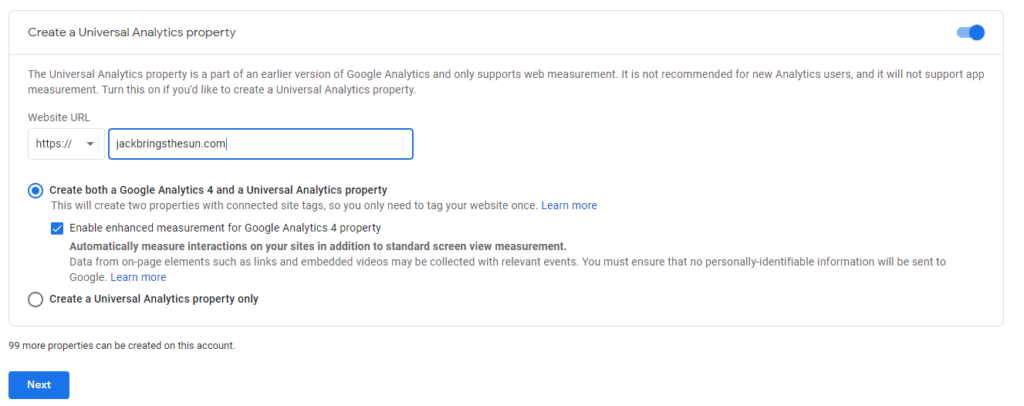
This will allow you to move forward with your new account having access to Universal Analytics and the common reports that you may have grown accustomed to. The one important thing to note is that if you’ve already created your GA4 property and you decide to do a UA property after the fact, you will only start seeing UA data the moment you make that move. If you have any questions related to the process of setting up a Universal Analytics account, reach out to our team.
It’s still unclear when exactly all Universal Analytics properties will need to switch to GA4. Understanding the popularity of Universal Analytics, it’s safe to assume that we will still have access to UA for at least a few more years. Before you’re forced to switch to the newest Google Analytics (GA4), there will likely be several more improvements made. In the interim, it may be worthwhile to start familiarizing yourself with GA4, while still keeping your UA active, in order to grow comfortable with the reports and the way events are tracked. As always, our team of digital marketing experts are here to help you along the way. Stay tuned for more updates!
Ready To Grow?
Let's Talk!

